
Advanced features
In this section, global settings for the operation of the entire decompilation process are set.
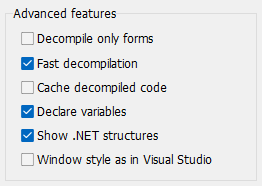
Decompile only forms disables code decompilation. Enable it when you need to decompile only the Form interfaces and User Controls of your program.
VB Decompiler provides two main modes for processing input files:
1. Fast Decompilation, where internal structures and forms are processed while the code is decomplied once the user opens the procedures being investigated. This mode does not support global search, string references are not supported, and there is no heuristic analysis of prototypes. However, you can start analyzing quickly without long waits as the entire project is not decomplied. This option also allows changing other settings on the fly without having to fully re-decompile the entire project after each change in settings.
2. A mode where Fast Decompilation is disabled. It works slowly, does not allow changing settings on the fly, but supports all functions.
Fast Decompilation should only be turned off in cases when a string search is required or to create a decomplied project for working with it in the programming language environment. If you need a quick analysis with viewing some procedures, such as debugging your own programs, then it is recommended to enable the first mode, which can be enabled using the Fast Decompilation option.
Cache decompiled code is useful when using Fast Decompilation mode to avoid the need for re-decompiling already opened code again. However, note that with this option enabled, you will lose the ability to change settings on the fly. This is especially critical for options like Parse stack parameters and Procedure analyzer and optimizer, as they cannot be used with this option.
Declare variables creates a block of variable declarations at the beginning of each decompiled procedure for variables being used. It can be helpful when recovering code where your goal is to get a version as close to the original as possible. However, when analyzing files for various functionality, it's recommended to disable this option since declarations can create unnecessary information on screen.
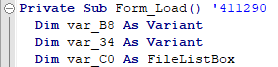
Show .NET structures is only available for applications based on the .NET platform (Visual Basic .NET and C#) and allows you to display all internal tables and their contents in Solution explorer. If you don't need metadata, we recommend disabling this feature. Hundreds and thousands of tables displayed as tree elements can further load memory and slow down navigation through the hierarchical structure.
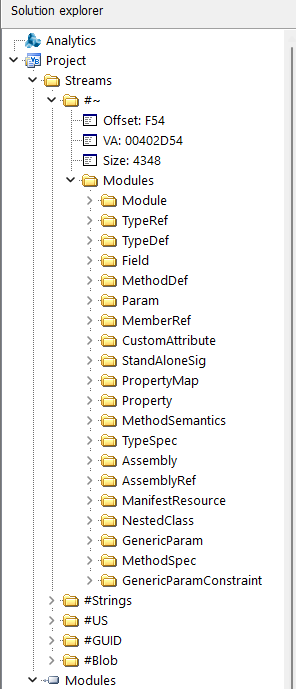
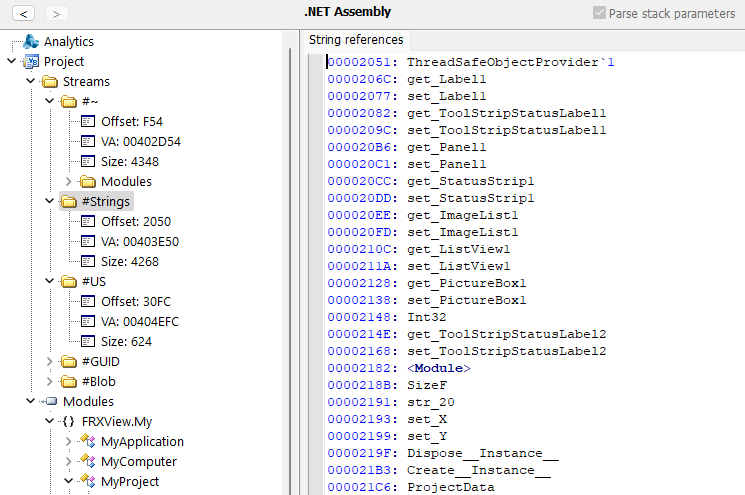
Window style as in Visual Studio lets you switch places with the code window and the Solution explorer tree, placing them like in the Visual Studio environment (a list of modules on the right, code on the left).